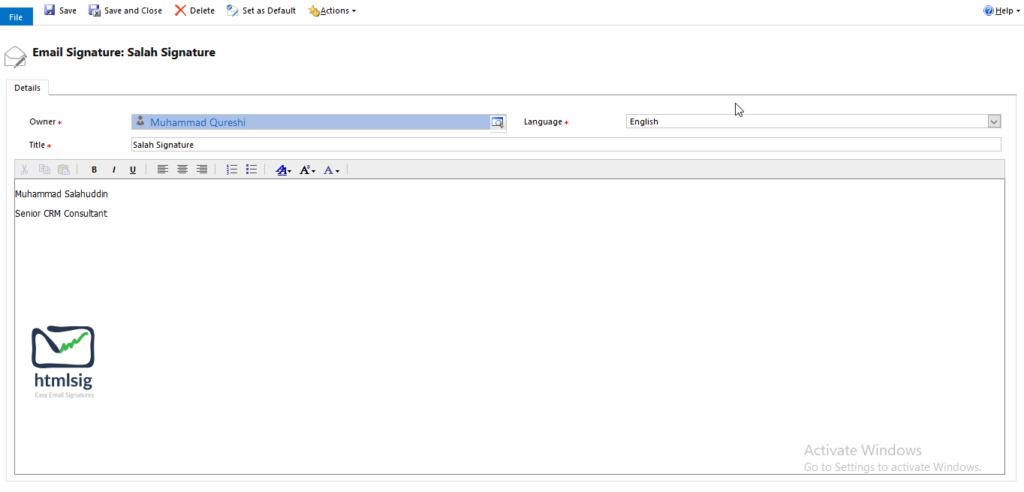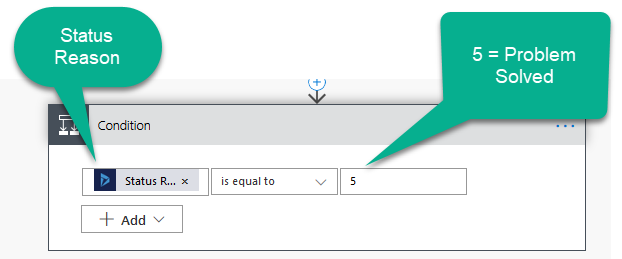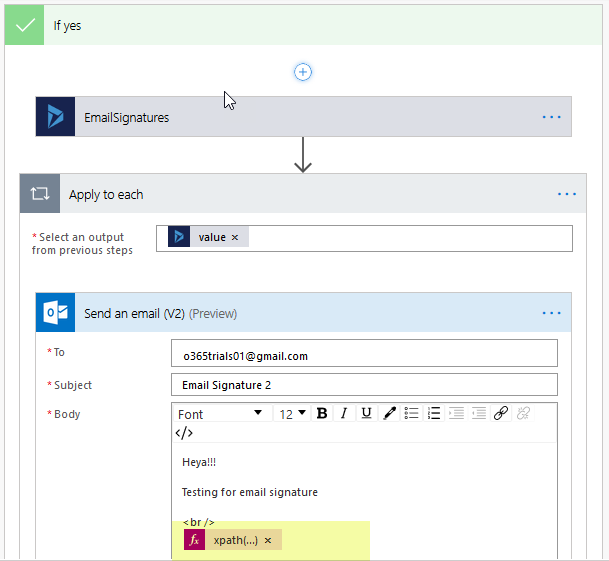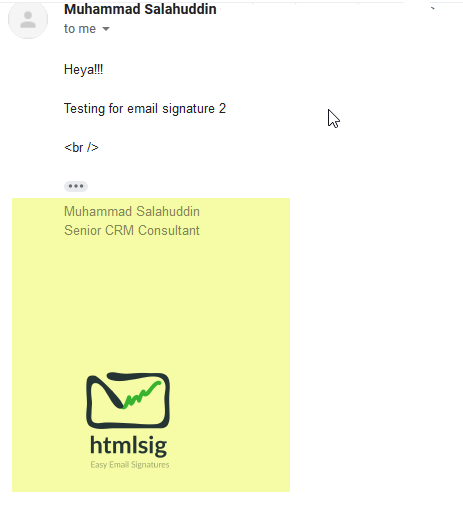One of my client has a business process in place that if a case is awaiting for customer response, and no response is received within a week, then customer agent close the case as resolved. Few days back while I was in discussion with client, I received requirement that when a case is resolved by customer care agent, an email should be sent to customer to inform . The email sent from “Customer Care” email address (a special queue/mailbox) must have (email) signature attached. As MS flow is a great tool to automate processes and will eventually replace workflows, so I decided to go with using MS Flow to achieve the functionality.
To demonstrate how I achieve the functionality using trial CE environment, I created an email signature record:
The above email signature is used in MS flow to send email.
Step by step explanation of flow:
Step 1: The flow will be triggered on updated of Case:
Step 2: In second step, check for the status of the case to make sure it is “Problem Solved”.
Step 3: If condition in step 2 is true, then the email signature record is retrieved:
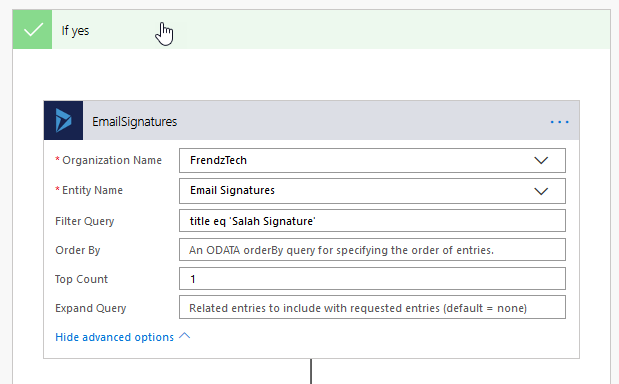
As “EmailSignatures” is a list records control, the MS Flow editor will add “apply to each” control itself. So, I didn’t tried to change as it worked fine. The “presentationxml” field of “Email Signature” entity will contain the body of the (body) of the signature:
Step 4: The presentationxml field stores the data in xml format and the “presentationxml” node holds the signature. To get the signature body/text from the node, I have used the “xpath” expression:
xpath(xml(item()[‘presentationxml’]), ‘string(emailsignature/presentationxml)’)
Step 5: Use the expression in the body of Email in “Send an Email” control:
The signature in email will look: